Data Templates
Overview
When browsing over data, either regarding results of data searches or lists of information which are part of My Stuff, you may customize the information displayed for these resulting records. You may define any number of data templates and use them separately according to stakeholders and contexts.
For more information about data searches or My Stuff configuration, refer to Contexts.
Data Template Types
By default, Bizagi uses a basic template that chooses random attributes of the entity to which a record belongs.
You may define your own data template, while considering the following two types of data templates:
-
List Type Templates: Used automatically whenever you are viewing a list of records (e.g., one or more results thrown by executing a data search or viewing My Stuff items).

-
Content Type Templates: Used automatically when displaying the content of one specific record.
Note that the content template would be available for additional information contained within another entity directly related to that record, mainly because the action by itself already defines a form.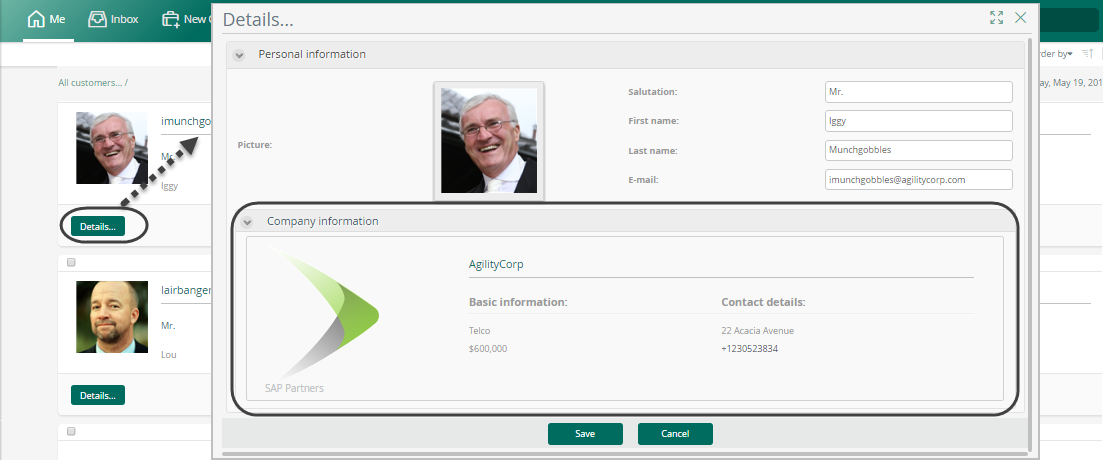
Defining Data Templates
To define a new template:
-
Go into the Expert View and click Entities.
-
Locate the entity for which you want to design a template (any type of entity: master, parameter, or stakeholder) and go into the Templates item.
-
Right-click it to create a New Template.
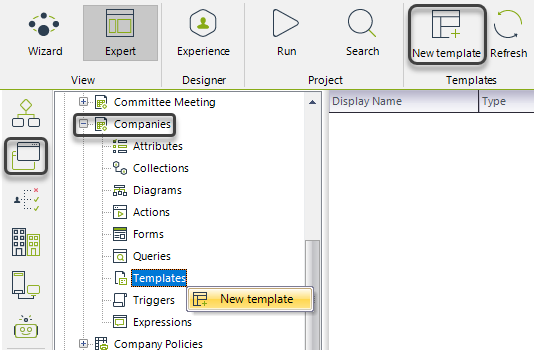
Step 1: Configure Template Properties
-
Configure its Display Name and Type.
-
Select a layout from the list of available ones for that template type.
Images are available to be included in the first and last layout. The last layout has a fixed number of columns and rows.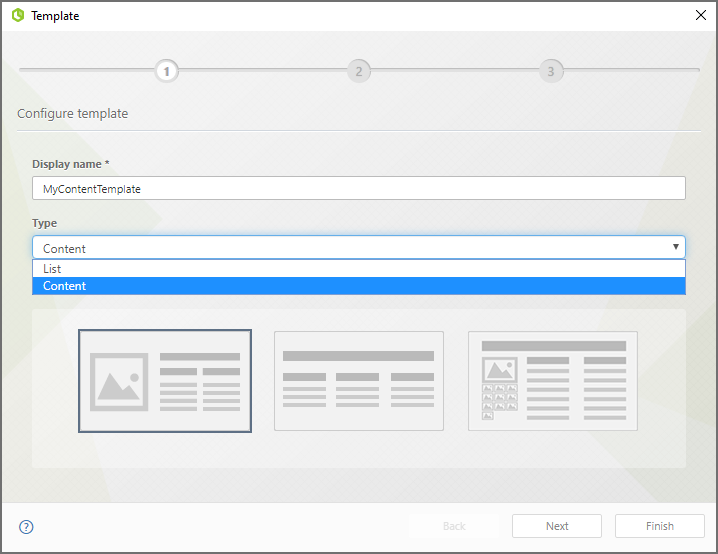
Step 2: Define Stakeholder Access
-
Define which stakeholders have access to this template.
-
If you do not wish to use the Everyone default configuration, mark Specific Stakeholders and enter the names of allowed stakeholders, separating them by inputting Tab.
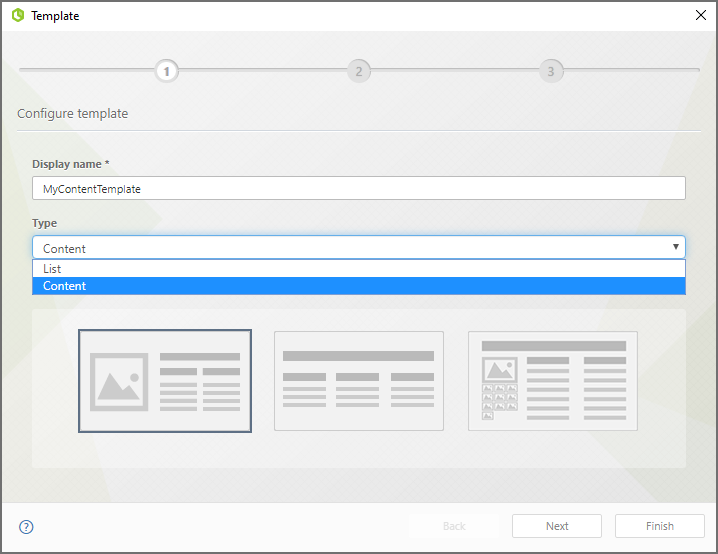
Step 3: Configure Application Contexts
-
Define if this template will apply to features in the Me menu and if it will also be available within activity forms of processes.

Click Finish to launch the Templates Designer and define which information the template will present, and how.
Template Designer Features
Drag and drop any field having information into a template placeholder:
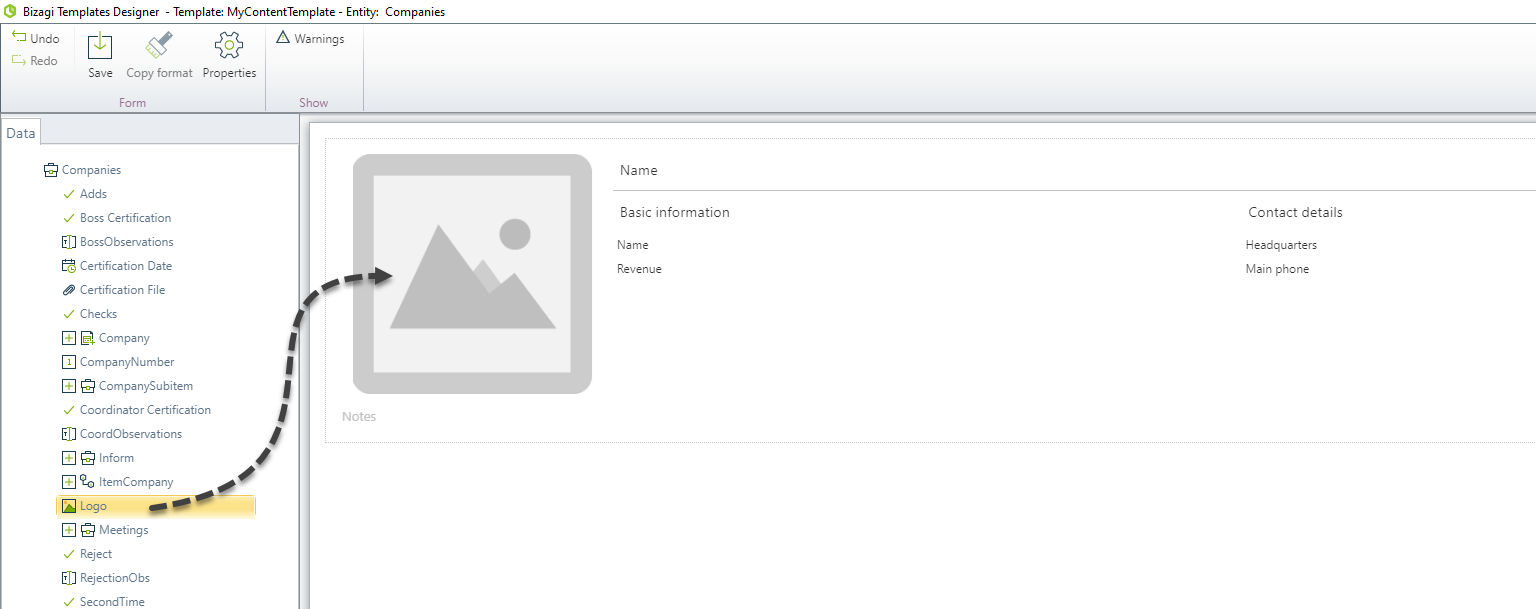
Options in the Template Designer
| Option | Description |
|---|---|
| Deletes a placeholder. | |
| Hides a placeholder. | |
| Clears a placeholder to include a different field. |
Available Controls in the Template Designer
- Datetime
- Image
- Money
- Number
- Text
- Upload
- Link (using either any type of entity or collection)
- Label
When done, click Save and Exit. You should be able to view your created templates and see their type.
At any moment, you may choose to disable the use of a template by unmarking the Enabled checkbox:
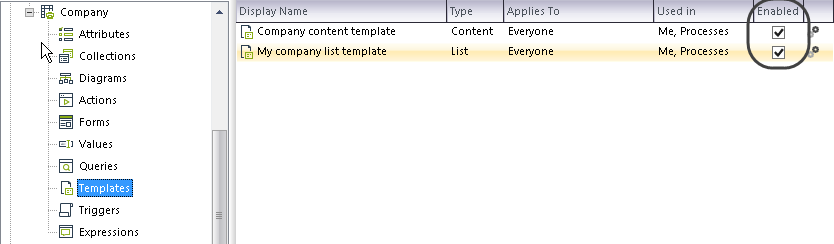
Using Data Templates
- For list type templates, no further configuration is needed; ensure you create the template at the right entity.
- For content type templates, define a form that uses the Entity Template Control and targets the content-type template.
For example, customizing the information presented for customer records is done by creating a list template at the Customer entity:
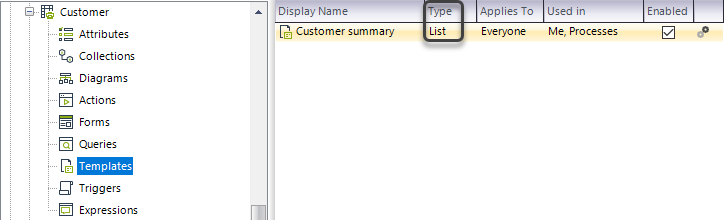
Customizing the detail of a customer record requires creating a template in the Company entity:
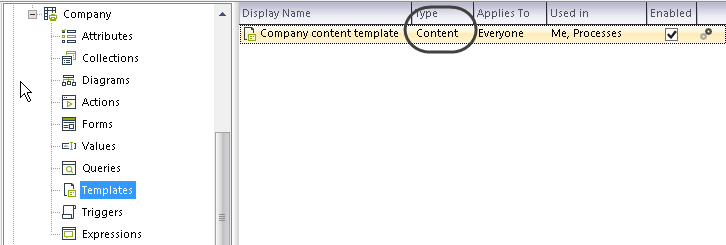
Edit the form launched by the Details action and include an Entity Template Control:
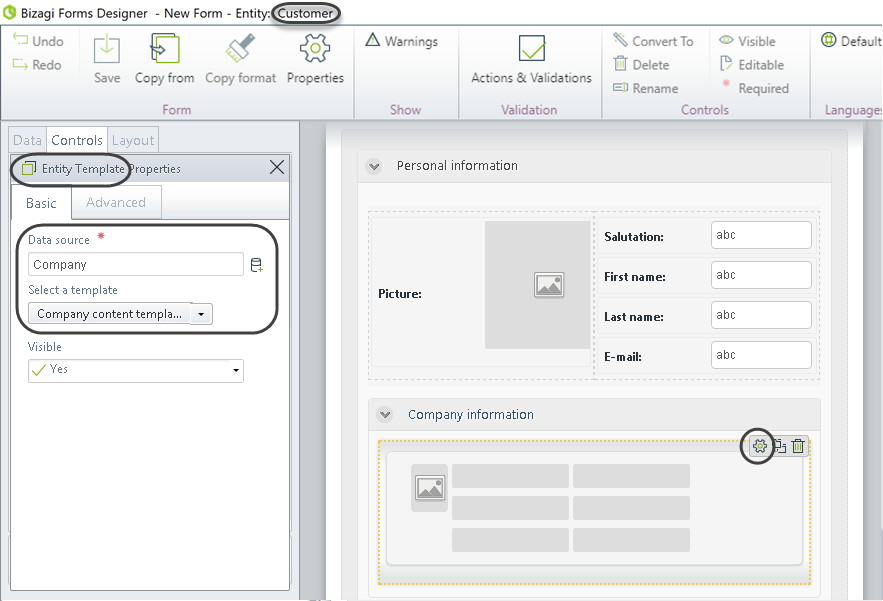
Select the data source for this template (an entity navigable through XPath) and its template (or define a new template from the dropdown options).
Make sure you click Save when done.
Considerations Regarding Data Templates
-
Data templates are always read-only.
Both list and content types are designed for explicitly viewing summarized information. -
One list type template is applicable.
Although you may define multiple templates for the same entity, Bizagi uses only one list type template for displaying multiple records.
However, multiple content type templates can be defined and used separately. -
Full options in the Forms Designer are not available in the Template Designer.
Slightly different options are presented in the Template Designer compared to the Forms Designer.
Not all options from the Forms Designer are available here.